Prior to commencing your IPTV subscription, ensure that you have made the necessary payment through our platform. We provide exceptional servers that guarantee seamless and reliable streaming experiences. Upon confirmation of your order, we will promptly transmit the IPTV server details to your email address. For those who have opted for a specific connection type, this will include the username and password. Kindly verify your spam or junk folder in case the email does not appear in your inbox. Should you require further assistance, please do not hesitate to contact us.
Below are tutorials for the most commonly used devices to stream IPTV. Please note that we strongly recommend using Formuler brand IPTV boxes dedicated to streaming such content with all the necessary audio/video codecs. Other devices, such as Firesticks, may be less reliable and prone to streaming issues that we are not responsible for. Ultimately, the choice of app and device is your responsibility.
Prior to installing the iptv app on firestick, you must activate the developer mode. To do so, follow these steps:
1. Turn on the Firestick and access the home screen.
2. Navigate to the Settings menu (represented by the gear icon).
3. Select “My Fire TV” from the menu options.
4. Choose “About” from the sub-menu.
5. Press the “Home” button seven times in succession on the device name or “Fire TV Stick” (depending on the model). A message will appear indicating that you have successfully activated the developer mode.
6. Return to the previous screen, and you will notice a new option: “Options for developers.”
7. Access this menu to enable ADB debugging and install unknown applications if necessary.
By following these steps, you will gain access to developer mode on your Firestick, allowing you to install third-party applications or debug using development tools.
Step 1: Select the Search icon from the Fire Stick home screen.
Step 2: Type Downloader in the search bar and install the Downloader app. You’ll use this to sideload the IPTV Services App.

Step 3: Launch the Downloader application and enter the code: 6192576. You can simply input this code into the download app to load the IPTV player.

Step 4: Download the APK file, and once it’s finished, click Install.
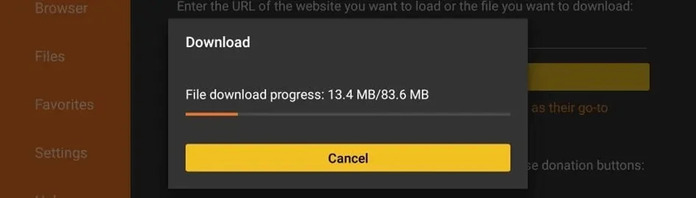
Step 5: Open Our IPTV Player app after installation, and note the Device ID and Key.

How to set up on Smart TVs and Android TVs with the Smarters Pro IPTV app
IPTV Smarters is an incredible video streaming player, specially developed for end users who want to be able to watch live TV, VOD, TV series and rebroadcasts on their Smart TV. This video player application is easy to use, while being very efficient, with a powerful player, an attractive and impressive layout, and most importantly, a user-friendly interface.
Version: + 1.0.4
Compatibility: Compatible with all devices
– HOW IT WORKS
For Samsung Smart TV:
Step 1: Press the Smart Hub button on your remote control.
Step 2: Search for IPTV Smarters Pro to install it.
Step 3: Log in to the application with your subscription information, i.e. Username, Password, Portal URL.
For LG Smart TV:
Step 1: Press the Home button on the remote control and go to the LG Content Store.
Step 2: Search for IPTV Smarters Pro to install it.
Step 3: Log in to the application with your subscription information, i.e. Username, Password, Portal URL.
For Android Smart TV:
Step 1: Go to the Play Store.
Step 2: Search for IPTV Smarters Pro and install it.
Step 3: Log in to the application with your subscription information, i.e. Username, Password, Portal URL.
How to install IPTV Smarters Pro on Windows
Go to https://www.iptvsmarters.com.
Select Downloads from the menu.
Download the new version of IPTV Smarters Pro.
Once the download is complete, click on the executable file.
Windows will ask you for permission to open this file. Select Yes.
The file will now begin the installation process, which should take about one to two minutes.
Once the installation is complete, start the IPTV Smarters program. Click Add a new user and select Login with Xtream Codes API. Add your login information (username, password and portal URL) for your IPTV service.
You are now ready to start watching content on IPTV Smarters Pro!
Step 1: On your iPhone, iPad, or Apple TV, open the App Store.
Step 2: Search for IPTV Smarters Lite and click the Download button.
Step 3: Once installed, open the Iptv Smarters app.
During the first launch, you will be asked to accept their user agreement, simply click on the **Accept** button.
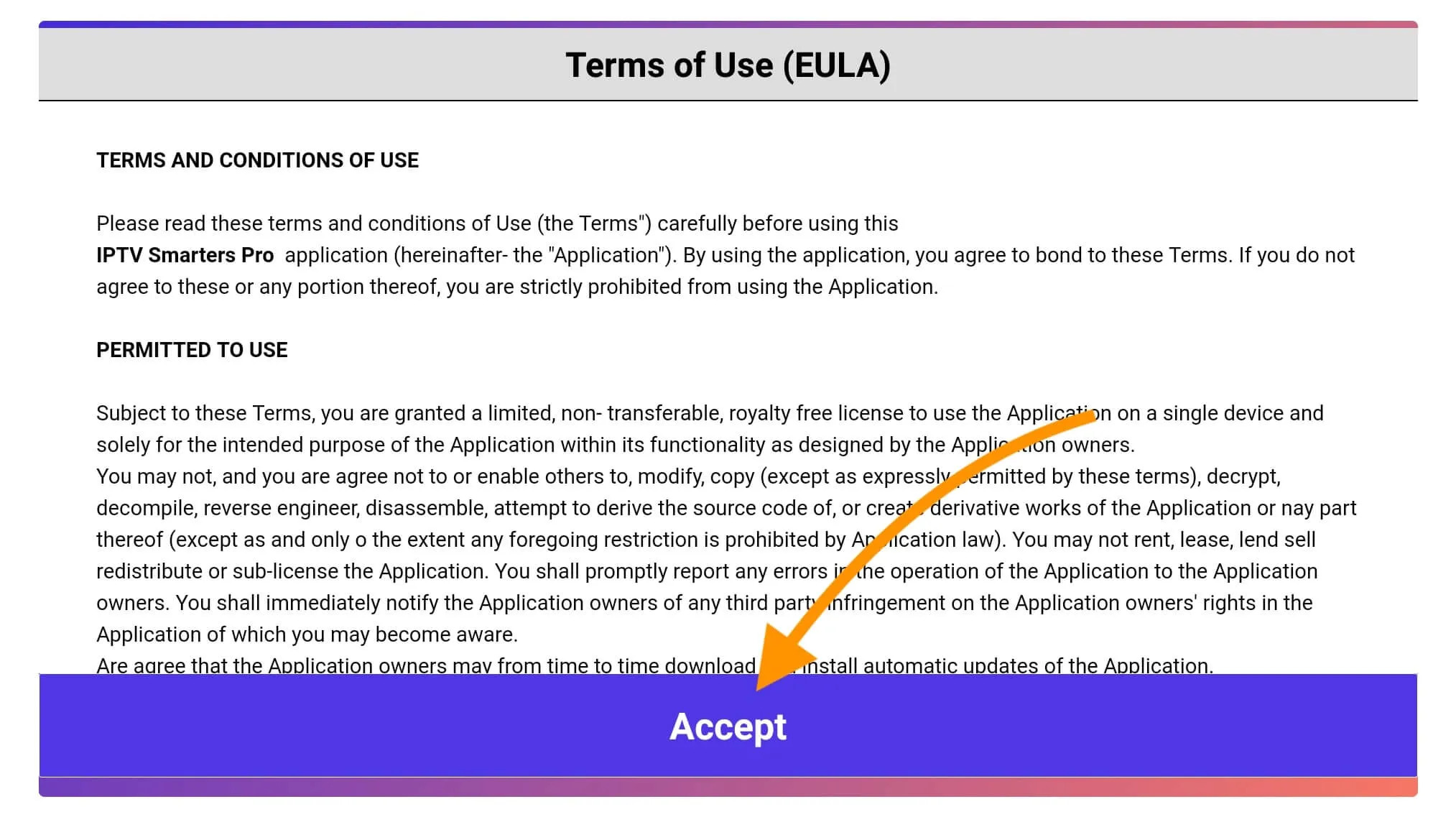
Once this is done, you will be prompted to **Add a user** on the next screen. To do this, simply click on the **Add a user** button..
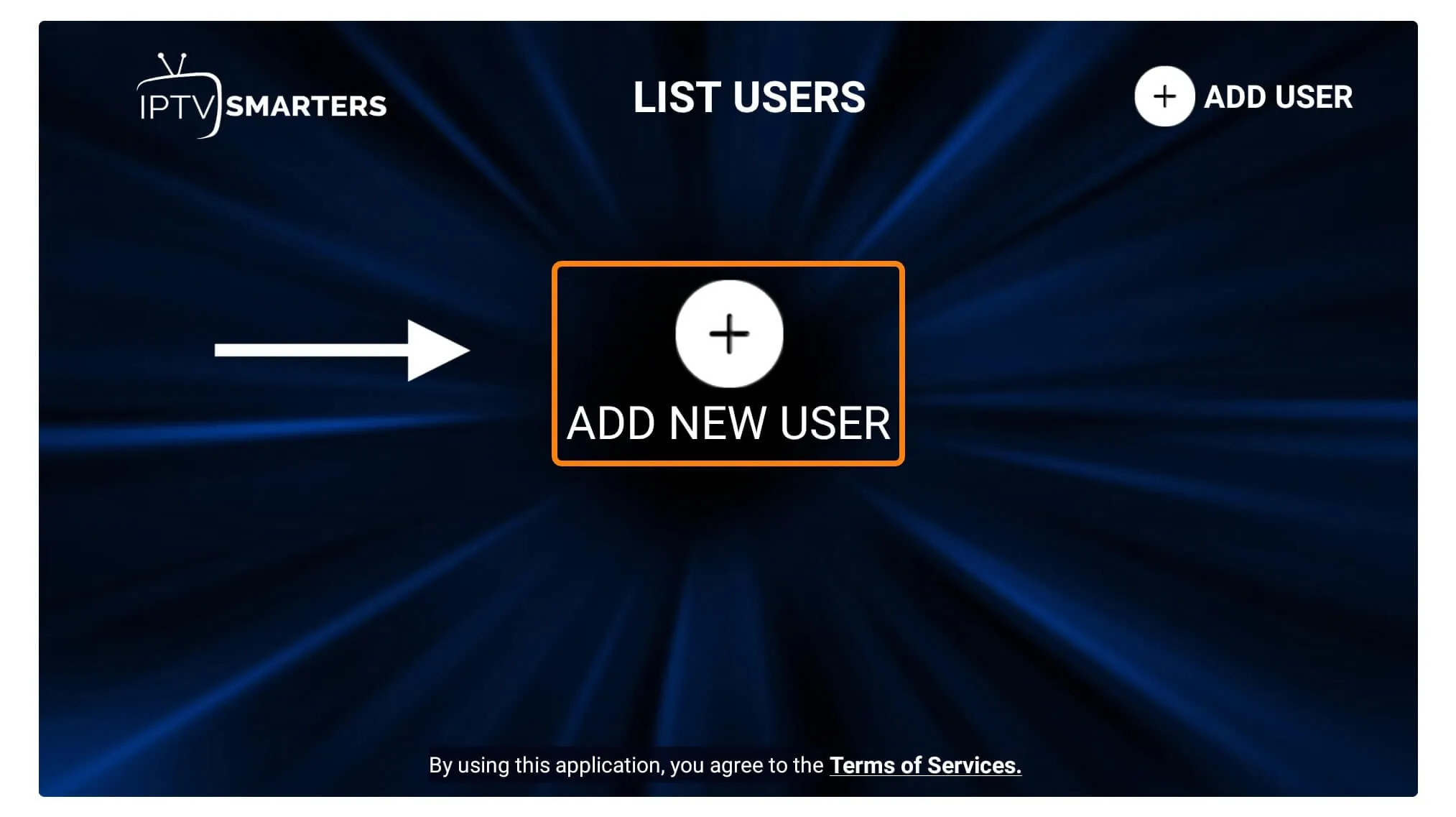
On the next screen, you will notice several options to connect to Smarters Pro. You must now choose **Connect with Xtreme Codes API**, which is the fastest method.
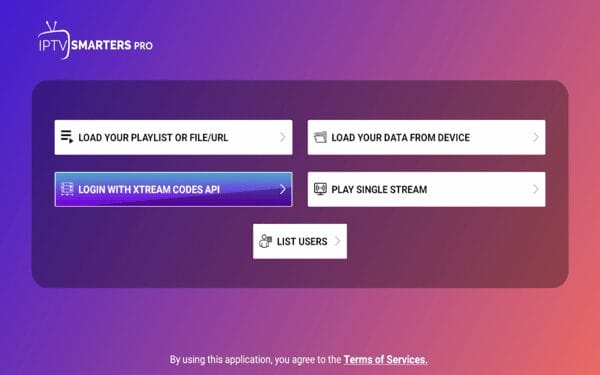
After that, you will see several fields appear, which you will have to fill in as follows:
– **Any name**: Enter Racoon Tv.
– **Username**: Enter the username that was sent to you by email.
– **Password**: It is also provided in the email.
– **URL**: Simply copy the portal URL provided by email and paste it here.
Once all the fields are filled in, click on **Add a user** and a new profile will be created.